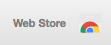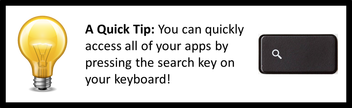We discussed at your handout session that you can download apps onto your device. We also discussed how the district will purchase apps for you based on your teacher’s request. So a teacher requests an app for you, how do you go in and get it?
|
This resource is available on the Chrome browser on any device you are using! That’s one of the great things about Google Chrome; whenever you sign into Google Chrome browser on a device, all of your resources are available as if you were on your own device.
CAUTION: Too many extensions can slow down your Chrome browser performance and/or cause minor bugs. Extensity is a good extension to easily turn extensions off when not in use. |
Have ideas for more? Share them with your teachers so they can recommend the be added to these presentations.
|
What is an app for Google Chrome?
|
"Google Chrome Apps are web applications that run on the Google Chrome web browser. Chrome apps can be obtained from the Chrome Web Store where apps, extensions, and themes can be installed or bought."
- explained by Wikipedia |
|
What is an extension for Google Chrome?
|
"You can add extensions to Google Chrome for more features and functionality. By using extensions, you can customize Google Chrome with features you like and keep your browser free of things you don't use."
- explained by Google |
|
Using Bookmarks (Favorites) in Google Chrome
|
Bookmarks, also known as "Favorites," in Google Chrome allow you to quickly access sites that you return to often. With bookmarks, you can have a menu of sites to return to, or you can even have them one click away on your top bar.
Check out the tutorial video on the right for different ways to add bookmarks and organize them. |
|