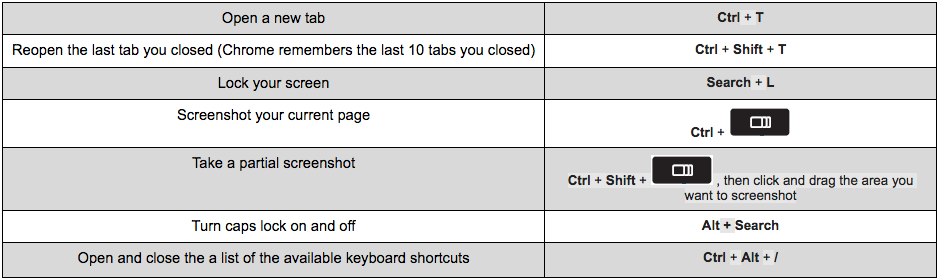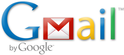There are a ton of Chromebook keyboard shortcuts for you to explore and learn to make your life easier; however, we went ahead and shared a few of the most popular ones below to save you the time for searching:
15 More Chromebook Tips & Tricks
Troubleshooting
If you experience issues with your Chromebook, your first step is to turn off the device and then turn it back on. Often this will resolve some of the problems you are having. If this does not solve the problem then you need to go to the high school library and seek out help from our staff.
If your device is lost, stolen, or damaged, you need to report it to the teacher librarian right away!
Visit the following website http://bhs.bettendorf.k12.ia.us/Teachers/library/ipadresources (Links to an external site.). This is a link from our high school home page with more information for students on using a Chromebook.
If your device is lost, stolen, or damaged, you need to report it to the teacher librarian right away!
Visit the following website http://bhs.bettendorf.k12.ia.us/Teachers/library/ipadresources (Links to an external site.). This is a link from our high school home page with more information for students on using a Chromebook.
It is very important that you check your school email daily. Teachers and administrators will send you materials needed for courses, assessments and activities through your school email account. Please do not use your personal email for school communication unless you have been instructed to do so by a staff member for school related purposes.
Are there Restrictions?When applying for jobs or communicating with people who do not have a Bettendorf Community Schools email account you may need to use your personal email account. We have found that our school gmail accounts can be restricted from receiving emails from people outside our domain. Therefore if you are working on school related material, but trying to communicate with people outside our domain you may need to use your personal account for these assignments. Please work with your teacher in these situations.
Email Settings
You may want to explore and change settings on your email. If you are having push notifications on all incoming mail it may get quite distracting. The following directions will show you how to change your email settings.
You can get email notifications on Google Chrome, Firefox, or Safari when you're signed in to Gmail and have it open in your browser.
Note: You won't see any notifications if you turned off all notifications for your browser.
Note: If you use inbox categories and turned on notifications for new mail, you'll only get notifications about messages in your Primary category. If you turned on notifications for important mail, you'll get notifications for everything marked as important.
Feel free to explore the Google help sections for more settings you can customize in your Gmail account.
Are there Restrictions?When applying for jobs or communicating with people who do not have a Bettendorf Community Schools email account you may need to use your personal email account. We have found that our school gmail accounts can be restricted from receiving emails from people outside our domain. Therefore if you are working on school related material, but trying to communicate with people outside our domain you may need to use your personal account for these assignments. Please work with your teacher in these situations.
Email Settings
You may want to explore and change settings on your email. If you are having push notifications on all incoming mail it may get quite distracting. The following directions will show you how to change your email settings.
You can get email notifications on Google Chrome, Firefox, or Safari when you're signed in to Gmail and have it open in your browser.
Note: You won't see any notifications if you turned off all notifications for your browser.
- Open Gmail.
- In the top right, click on the icon that looks like a gear .
- Click Settings.
- Scroll down to the "Desktop notifications" section.
- Select New mail notifications on, Important mail notifications on, or Mail notifications off.
- At the bottom of the page, click Save Changes.
Note: If you use inbox categories and turned on notifications for new mail, you'll only get notifications about messages in your Primary category. If you turned on notifications for important mail, you'll get notifications for everything marked as important.
Feel free to explore the Google help sections for more settings you can customize in your Gmail account.